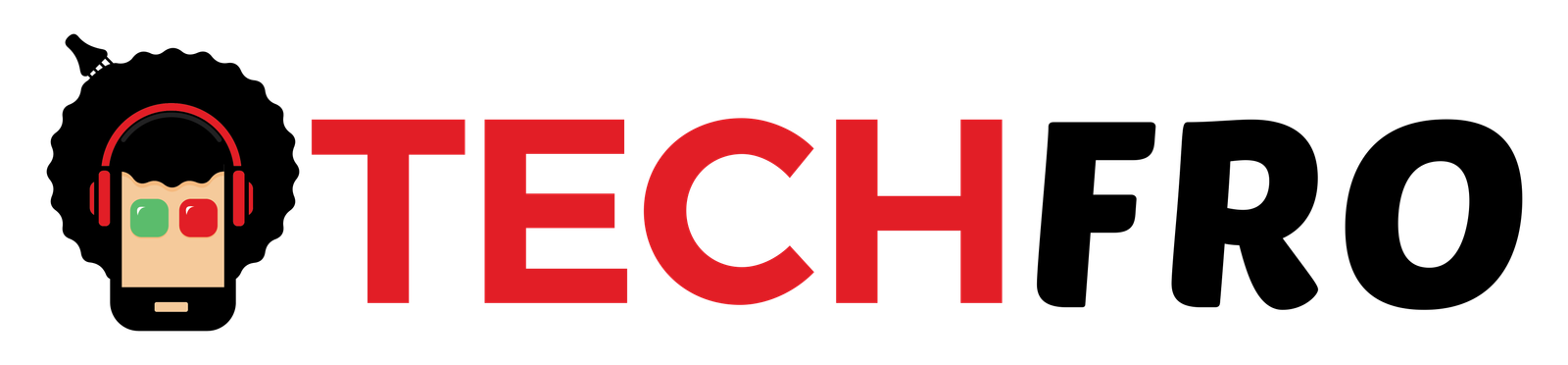Does ExpressVPN Work On iPhone | iPad | iOS In 2023?

by Jack Harvey

by Jack Harvey
Today, I will show you how to install ExpressVPN on your iOS mobile phone and we will also do a live testing using Netflix to see if ExpressVPN really works.
For this tutorial, you will need your iOS device and an active ExpressVPN subscription. If you don’t have an ExpressVPN subscription yet, feel free to click on the description link in the description below which will take you to my exclusive discounts page where you can get the cheapest ExpressVPN plan available.
1. Download
First, go to the App Store and type ExpressVPN on the search bar then download the app. If you already have the app installed on your phone, just make sure that it’s updated so you can experience ExpressVPN’s features without possible system crashes in the future.
2. Sign-in & Configure
Open the app after downloading it and click on sign-in. You also have an option to create an account from the mobile device but it will be better for you to subscribe on their website since you’ll get a discounted price there. Enter your credentials and you will encounter a few alert messages that you need to configure.
First, you will see a message on privacy terms explaining ExpressVPN’s no log policy which means they’re not collecting any of your information as a user. Hit on the Agree and Continue button to proceed.
After that, ExpressVPN will ask for your permission to complete the configuration. Click the Continue button and another pop-up message will appear, asking your permission to allow ExpressVPN to add VPN configurations on your device. This pop-up always shows up every time you install any VPN on your iOS device, but remember that ExpressVPN will never log nor filter any of your device’s network and information so it’s absolutely safe to tap on the Allow button. Then, you will be asked to enter your device passcode or provide your fingerprint for security.
Next, you will have an option if you want to get important notifications from ExpressVPN such as status alerts about your account and VPN connection. Click whichever button you want and the last message would appear asking for your permission to provide your anonymized analytics such as your VPN’s future speed tests, possible crash reports and bugs.
These information will never contain your personal user information, they are only used for evaluation to continuously improve ExpressVPN’s service. Just like on the alerts option, tap whichever button you want to proceed.
3. Connect
Now, you’re all set to use ExpressVPN. By default, ExpressVPN will land on the Smart Location page where you can instantly connect to the best server based on your location. If you want to use this feature, just click on the Connect button. To disconnect, tap the same button.
If you want to connect to other servers instead, just click the three dots next to the Smart Location server. It will route you to the whole selection of servers and a Recommended list which are the top servers you can try based on your location.
4. Features
You can also configure other VPN settings by clicking the burger icon on the upper left corner of the app. If you want to automatically launch ExpressVPN and connect to the last VPN location, you can do so when your iOS device starts up or when you’re joining networks that are not trusted.
You can also block the Internet in cases when your VPN connection drops all of a sudden. This will ensure your security and secure you from any leaks.
The Split Tunneling feature allows you to choose which apps will use or bypass the VPN connection. This becomes helpful in cases where you don’t VPN connection for trusted apps such as your mobile banking app.
You can also choose which protocol to use. ExpressVPN is known for introducing Lightway which could be the best protocol by far that will give you faster speed and extra security when you connect to the VPN. But still, it will be best to just let ExpressVPN automatically choose the best protocol for you since the fastest one will really depend on your location.
5. Live Testing using Netflix
Now that we have connected and explored the features of ExpressVPN, let’s hit two birds with one stone by using ExpressVPN to unblock the U.S. Netflix library. You need an active Netflix subscription here, of course. I’ll test Netflix first without using the VPN. I’ll disconnect ExpressVPN now and open Netflix. I’ll search for the U.S. version of The Office which should not show up since it is only available if you are based in the United States.
Now, let’s connect to ExpressVPN’s U.S. server and go back to Netflix. This time, the U.S. version of The Office showed up and I can even play it without experiencing any long lags. This means that ExpressVPN is an absolute top choice if you want to unblock Netflix using VPN.
Summary
Overall, ExpressVPN works totally fine with any iOS device and even using Netflix. Of course, it also works on Windows, Mac, Linux, Android devices, and even on Amazon Firestick Devices and Fire TV. For a tutoria l on installing ExpressVPN on Amazon Firestick Devices and Fire TV, I’ll see you on the next article!