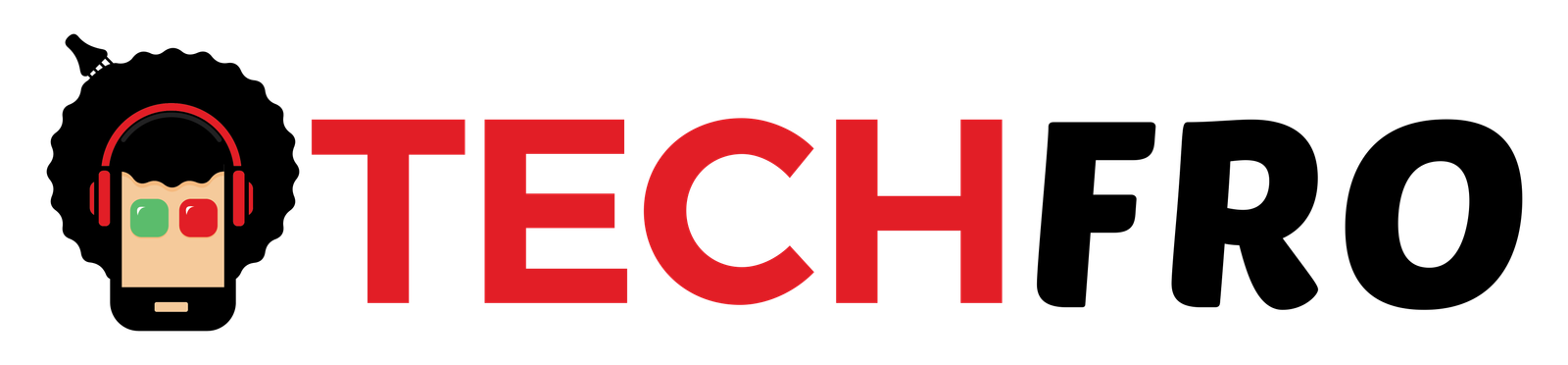How To Use NordVPN 2023

by Jack Harvey

by Jack Harvey
In this NordVPN Setup Tutorial, I will show you the step by step process of how to purchase your VPN at the best price, how to use NordVPN with the correct settings, how to gain secure access to streaming & torrenting sites, and how to reach out to their support team if you encounter any problems while using NordVPN. Lastly, I will show you some cool and unique features that NordVPN has to offer.
Now, let’s get started!
1. Pricing
First, you can click on the link in the description or type this into your browser. It will take you to my special NordVPN discount page where you can get the best deal currently available.
Now let me give you an overview of NordVPN’s pricing and how their discounts work.
You can get NordVPN for $11.95 per month but if you want to be practical, you can get the one-year plan for $59 and save almost 58 percent. If you’re going to get a VPN for long-term use, then the two-year plan with a three-month bonus is going to save you the most money as it will only cost you $89 which is the equivalent of just $3.71 per month. This will save you almost 72 percent and that’s massive. So, if you are satisfied with the performance of NordVPN during your first month of using it, I recommend choosing or continuing with the longest plan as this is the most budget-friendly plan that NordVPN offers.
If the performance doesn’t meet your expectations and needs, then you can request a full refund within the first 30 days from your subscription regardless of the plan you signed up for.
Currently, you can pay via credit card, Google Pay, Grab Pay, Amazon Pay, Union Pay, or bitcoin if you prefer the cryptocurrency method of payment to become even more anonymous.
Once you are done registering and verifying your email address, you’re ready to install and start using the software. Now, all you have to do is log in to their website where you can select the app that you want to download based on your device.
2. Open and Connect
Once you open NordVPN, you will see a “quick connect” option to get connected to the fastest server based on your location, though you can still select the server you want from the list of 59 countries on the left side.
Alternatively, you can click on the triple dot option in each country to get connected to the faster server in that country.
3. Unblocking Netflix
Now, I will test if NordVPN can really unblock Netflix libraries from other countries but first, let’s try opening Netflix without using VPN first. My original location now is in the Philippines and as you can see, Netflix immediately showed the “Top 10 Shows in the Philippines”. What I’m going to do is search for a series that is only available on the U.S. server, Criminal Minds, for example. Obviously, we won’t be able to find it since this series is blocked in other countries except in the U.S.
Now, let’s do a test using the U.S. server so we can trick Google that our location is in the U.S. Our goal here is to find and watch Criminal Minds to see if NordVPN can really unblock U.S. Netflix shows using its U.S. server. Let’s check Netflix now while we are connected to the VPN and as you can see, it is still working fine. After refreshing the page, it now showed the “Top 10 Shows in the U.S.” and that is already a sign that it has detected the change in our location. Let’s search for Criminal Minds again and there you go, it already reveals the series we want to find which is only available in the U.S. It can also be played well and without any lag!
If you want to find other shows that are only available in certain countries, try connecting to other streaming-optimized servers for that country and let us know in the comments section below if it works!
Aside from Netflix, you can also unblock other streaming platforms such as Hulu, Amazon Prime, BBC iPlayer, HBO, Disney Plus, and DAZN.
4. Torrenting
Not all VPN providers allow peer-to-peer or P2P file sharing and torrenting but NordVPN absolutely does. In fact, they have P2P-optimized servers and in cases where you surf through any P2P websites without being connected to a proper server, NordVPN will reroute you to the dedicated P2P servers to secure your data which is pretty amazing. It supports many torrenting software such as uTorrent, BitTorrent, Torrentz3, qBittorrent, Transmission, and Deluge. I tried connecting to one of their P2P servers and it turns out to be working perfectly with the movie I’m downloading using uTorrent.
5. Key Features
Now, let’s check some of its specific key features. If you want to prioritize certain apps to use or bypass the VPN every time you launch them, you can do so with the feature called “split tunneling”. Originally, NordVPN only has the split tunneling feature available in the Android app but recently, they have launched it as well in the Windows client. In this demo, I will show you how to configure the split tunnel settings on your Android device as the split tunneling feature in the desktop app might still be under several testings. First, click on the gear icon on the upper right corner of the app and head over to the split tunneling under General options. Basically, all apps in your device run through an encrypted VPN connection when you’re connected to a server. With the split tunnel, you will be able to add trusted apps in your phone to bypass NordVPN such as mobile banking apps where VPN is unnecessary.
Moving on, NordVPN has its ad blocker feature called CyberSec. This feature is a triple threat to scammers as it automatically blocks dangerous websites, avoids botnet controls, and hides phishing ads. This feature isn’t automatically turned on, so you have to activate it by going to the Settings, and under the General option, click the button for Cybersec.
It also has a selection of protocols that helps VPN safely send your data through the Internet. It offers IKEv2 or IPsec, OpenVPN, and WireGuard. Each protocol varies in speed and you can also let NordVPN automatically choose the best protocol for you depending on your location. You can view this setting and make adjustments on it by clicking on the Settings or the gear icon on the upper right corner and selecting the Auto-connect option. You can choose to turn on the feature of an automatic selection of protocol and server or modify which protocol you would like to use every time you connect to a server.
Now, in cases where your VPN connection drops unexpectedly due to unstable internet connection or unexpected server and networking failure, NordVPN will save you with its automatic kill switch feature. It has two versions of this feature, one for Windows and the other for Android, iOS, and macOS. While both versions work to pause all Internet activities during a drop-out session to protect you from all possible leaks until the VPN connection is reestablished, the Windows version has more advanced configuration where you can specify which applications should be blocked when a server connection drops. To turn it on, go to Settings and click on Kill Switch. Since we are using a Windows app, it shows the two different switches that will disable the Internet and the app kill switch that lets you choose an app, Google Chrome for example, that will automatically close once the VPN connection drops.
6. Customer Service
It is important to commit to a provider that can ensure support to you whenever you need it. Unfortunately, NordVPN doesn’t have phone support but it has a 24/7 email and live chat channels that I have both tried first hand. Let me share my experience with you. NordVPN’s live chat support is great but it can be rigorous. First, you will be greeted by a chatbot that will ask you to pick a topic out of four options. It will also send you a message right away asking you to type “live person” if you think your questions need further discussion.
Then, you will have to decide which department is best suited to answer your questions. Compared to other live chat support from other VPN providers that I have tried which only has a list of articles as a gateway before you can get a live person, NordVPN has many steps that you need to take first for the sake of being funneled to the correct department.
Clearly not for the impatient, I can say, but everything that comes after is worthwhile. I have chatted with them multiple times and it only takes a minute or two to get a live person. Moreover, their average response speed is two minutes and that’s not bad at all. On top of that, their chat agents sound knowledgeable by providing references in light with your questions.
I also tried their email support and I got a very detailed response with article links on it after roughly 14 hours, which I consider as an average revert speed. So, if your concern is urgent, might as well opt with the live chat support to get immediate answers.
Summary
Now, If you’re ready to try NordVPN, the special discount link is in the description below. But if you’re not happy with NordVPN and want to know about my number one alternative which I recommend and use myself then check out this article.
Lastly, if you have already decided on a VPN provider and want more tips and tricks on VPN’s then this next article will help you do just that, so check it out and I’ll see you over in that next tutorial.